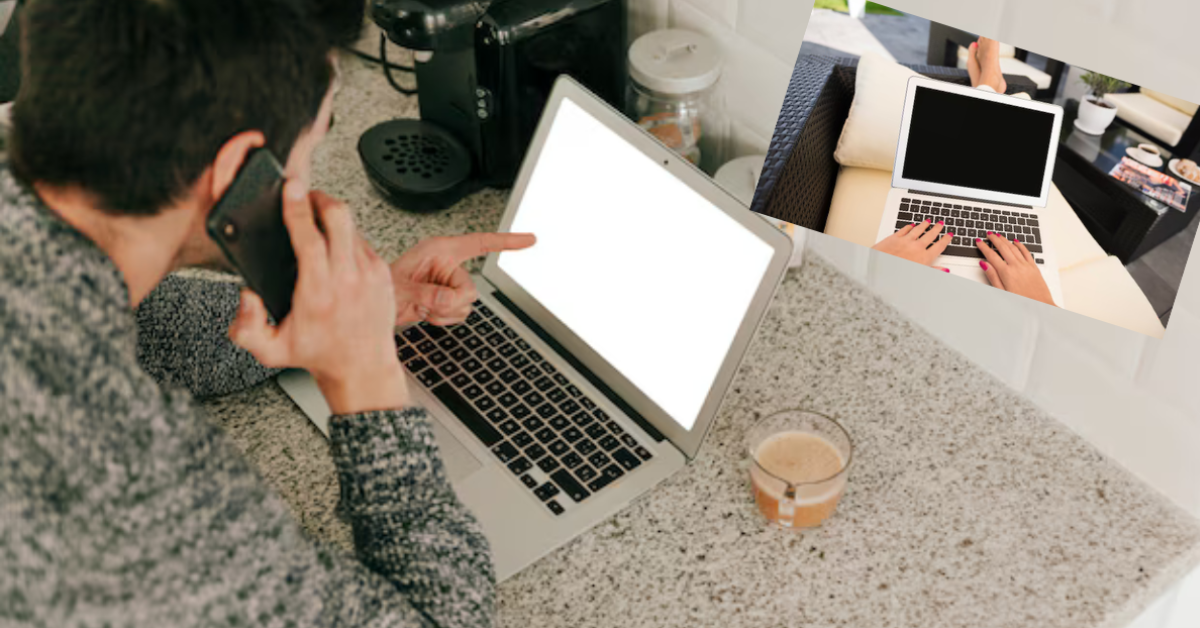Saving a document on an Apple laptop, such as a MacBook, is easy and intuitive. Whether you’re new to macOS or need a refresher, here’s a step-by-step guide to making sure your files are safely stored.
Step 1: Open the application. Start by opening the application you’re using to create the document, such as Pages, Microsoft Word, or TextEdit. After you’ve typed or edited your content, you’re ready to save it. Step 2: Save your work. Use the menu bar: Click File in the upper-left corner of the screen. Select Save or Save As as if you were saving the document for the first time. Keyboard shortcut: Press Command (⌘) + S to quickly save your document. Step 3: Choose a location. When saving for the first time: A dialog box will appear. Select the folder or location (for example, Desktop, Documents, or iCloud Drive) where you want to save the file. Name your document in the Save As field. Choose a file format, such as .docx, pdf, or .txt, if applicable. Step 4: Save regularly. Mac apps often autosave your work, but it’s a good habit to save manually frequently, especially for important projects. Quick tip Use iCloud Drive to save documents if you want to access them seamlessly across all your Apple devices.
With these simple steps, you can confidently save and organize your documents on your Apple laptop.